AI Video Agent for
Instructors
Auto Edit videos and podcasts into masterpieces. Generate YouTube Shorts, Instagram Reels & TikToks from Prompts in minutes with AI.
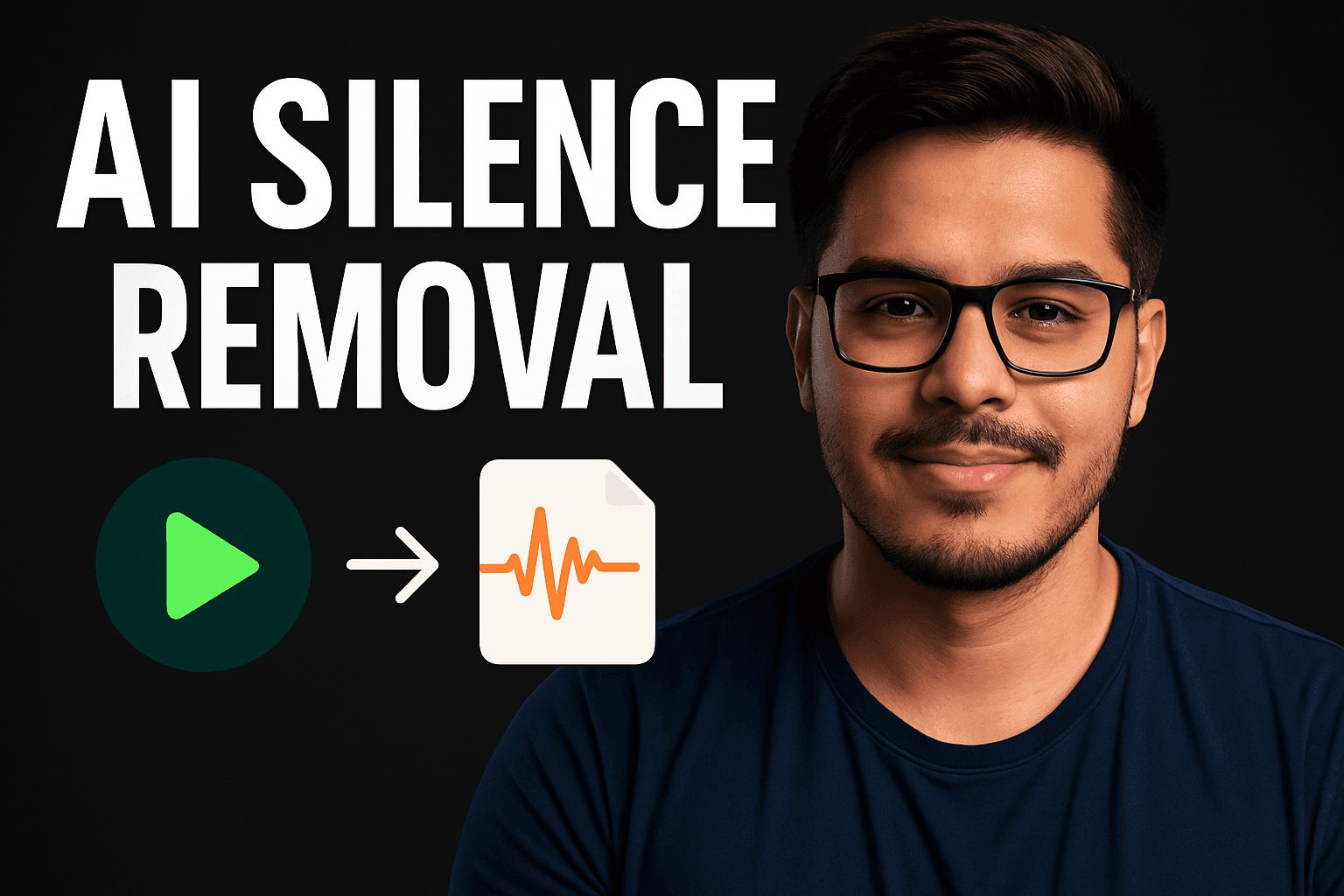
Lightning Fast
Edit videos in minutes, not hours
AI-Powered
Advanced algorithms for perfect edits
Premium Quality
Professional results every time
AI Auto Editor
Transform long-form videos into engaging short clips automatically with AI Auto Editor. This intelligent tool analyzes content, identifies key moments, and creates perfectly timed edits with professional transitions and captions—all without manual editing.
AI Silence Remover
Streamline your videos by automatically detecting and removing silent gaps with AI Silence Remover. Perfect for podcasts, interviews, tutorials, and presentations, this tool creates professional, engaging content by eliminating awkward pauses and dead air.
AI Shorts Generator
Turn Your Imagination into Short Videos with AI shorts Generator. This AI tool transforms text prompts into short videos, ideal for creating ads, educational content, and customer support materials, offering a quick, engaging, and easily customizable solution for visual content generation.
AI Video Dubber
Effortlessly dub your videos into multiple languages with AI Video Dubber. This intelligent tool uses advanced voice synthesis and lip-syncing to create natural, localized voiceovers—perfect for creators, educators, and businesses looking to expand their reach across global audiences.
AI Video Background Remover
Remove backgrounds from your videos with just one click using AI Video Background Remover. Whether you're creating professional content, social media clips, or product showcases, this tool delivers clean, high-quality results without green screens or manual editing.
PPT to Video Converter
Convert your PowerPoint presentations into engaging videos with the PPT to Video Converter. This tool adds smooth transitions, animations, and voiceovers to bring your static slides to life—ideal for webinars, tutorials, pitches, and online courses.
AI Background Noise Remover
Clean up your audio with crystal clarity using the AI Background Noise Remover. Instantly remove hums, echoes, and distracting sounds from voiceovers, interviews, podcasts, and video content—no audio editing experience required.
Simple, transparent pricing
Choose the plan that's right for your creative needs
Frequently Asked Questions
Find answers to the most common questions about our platform
Snapy AI Video Agent is an advanced AI-powered tool that automatically edits your videos and converts podcasts into professional-looking content for YouTube, Instagram Reels, and TikTok. Using artificial intelligence, it transforms raw footage into engaging social media-ready videos with just a few prompts.
Our AI analyzes your raw video or audio content, identifies key moments, adds appropriate transitions, generates captions, and optimizes the format for different social media platforms. You simply upload your content, provide some basic guidance through prompts, and our AI handles the rest of the editing process.
Not at all! Snapy AI is designed to be user-friendly with an intuitive interface. You don't need any video editing experience or technical knowledge. Just upload your content, describe what you want, and the AI will handle the technical aspects of video creation.
Snapy AI supports most common video and audio formats including MP4, MOV, AVI, MP3, WAV, and more. The maximum file size for the standard plan is 2GB per upload, while premium plans support larger file sizes.
Processing time depends on several factors including the length of your original content, complexity of edits requested, and current system load. Typically, short videos (under 10 minutes) are processed within 5-15 minutes. Longer content may take 30-60 minutes or more.
Absolutely! You can specify your preferred style, tone, transitions, effects, and more through our prompt system. You can also create and save templates for consistent branding across all your content.
Snapy AI optimizes content for YouTube (including Shorts), Instagram (Reels and regular posts), TikTok, Twitter/X, LinkedIn, and Facebook. Each platform has different optimal dimensions and durations, which our AI automatically adjusts for.
Free accounts can create up to 3 videos per month with a maximum length of 3 minutes each. Our paid plans offer various tiers with increased limits. The Professional plan includes unlimited videos up to 30 minutes in length, while the Enterprise plan has no restrictions.
Yes! Automatic captioning is included with all plans. Our AI generates accurate captions and can even translate them into multiple languages. The captions are fully customizable in terms of style, size, and positioning.
Our AI has been trained on millions of videos and can understand natural language instructions very well. For best results, we recommend being specific about what you want. You can always provide feedback and adjust if the first result isn't exactly what you envisioned.
Create pro videos in minutes
Transform your content with our advanced video processing tools. High-quality, watermark-free videos with up to 1080p resolution. Get 10 free credits today.